There are a few key elements and various functionalities you’ll need to define in the SAP S/4HANA system in order to customize your budget-management environment.
In this blog post, we’ll look at the configuration points that are essential for budget control system (BCS) setup. First, activate BCS in your system, as shown in the figure below, by following the path Public Sector Management > Funds Management Government > Basic Settings > Activate Global Functions for Budgeting; this ensures the use of BCS functionality rather than FB functionality.
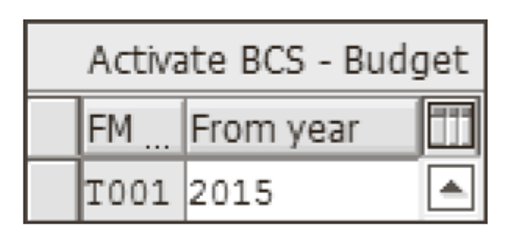
Note that for SAP S/4HANA releases, this customization point is no longer available, as BCS functionality is the only one compatible to work with SAP S/4HANA. Former budgeting data will be still available, but the actual use of it will be discontinued. Therefore, if you’re still not migrated to BCS from FB, it's a mandatory step to perform if you plan to upgrade your system to SAP S/4HANA. For more information, you can consult SAP Note 2314571.
The root IMG path for the following BCS settings is Public Sector Management > Funds Management Government > Budget Control System (BCS) > Budgeting > Basic Settings:
Use of Master Data > Activate Account Assignment Elements in Budgeting
In this setting, you define funds management assignment elements to be used in BCS. As shown below, you can select from among three options—Mandatory, Optional, and Not used—for each funds management object. This configuration will serve as the basis for all budgetary documents.

Definition of Budget Data > Define Budget Category
You can define several budget categories (ledgers) in your system (see figure below). For each ledger, you can establish a setting for so-called cash effectiveness.

Before we move on to further configuration related to budget types, let’s take a brief look at a very important cornerstone in BCS customization: version management. Funds management uses the versions component from the controlling module. For example, in the configuration point we’re going to analyze, you’d see the versions created there, among which there is at least one predefined version, version 0. Version 0 is used to capture both the planning (in case of funds management, the budget) and the actuals. Complimentary to version 0, you are free to create other versions, which are either used exclusively by some module, e.g., cost estimate or material ledger for controlling, or used across SAP modules, including funds management. For this last option, you must make sure that Exclusive use is set to 0, and the Plan radio button is selected. You can also define versions exclusively used for BCS, if you want to work with so-called frozen budget versions. SAP provides a tool which takes a snapshot of the budget data and stores it in a “frozen” version. This can be used to document the budget data of a version on a particular date.
Define version > Definition of Budget Data > Edit Versions
As explained above, you can define or reuse several versions for your budget management. In the figure below, you can observe two versions: version 0, the generic version provided by the system that has no exclusive use in controlling and can be used by funds management, and version 1, a version created for exclusive use of BCS module.

Define budget types > Definition of Budget Data > Budget Types > Define Budget Types
By following these customization points, you’ll define budget types and link them to budget processes, as shown here.
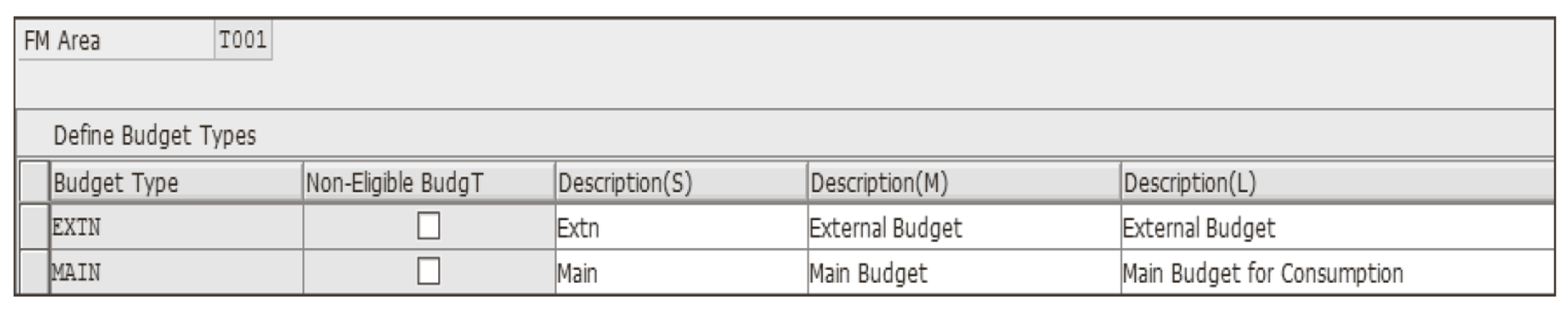
You can make a few additional settings if you want to restrict the consumable budget by a combination of budget types with budget source, represented by the fund. Keep in mind that you have to assign budget types to a budget process even if you don’t want to apply any restrictions for these combinations. In this case, the customization links the budget type to all processes using *, as shown in this figure.
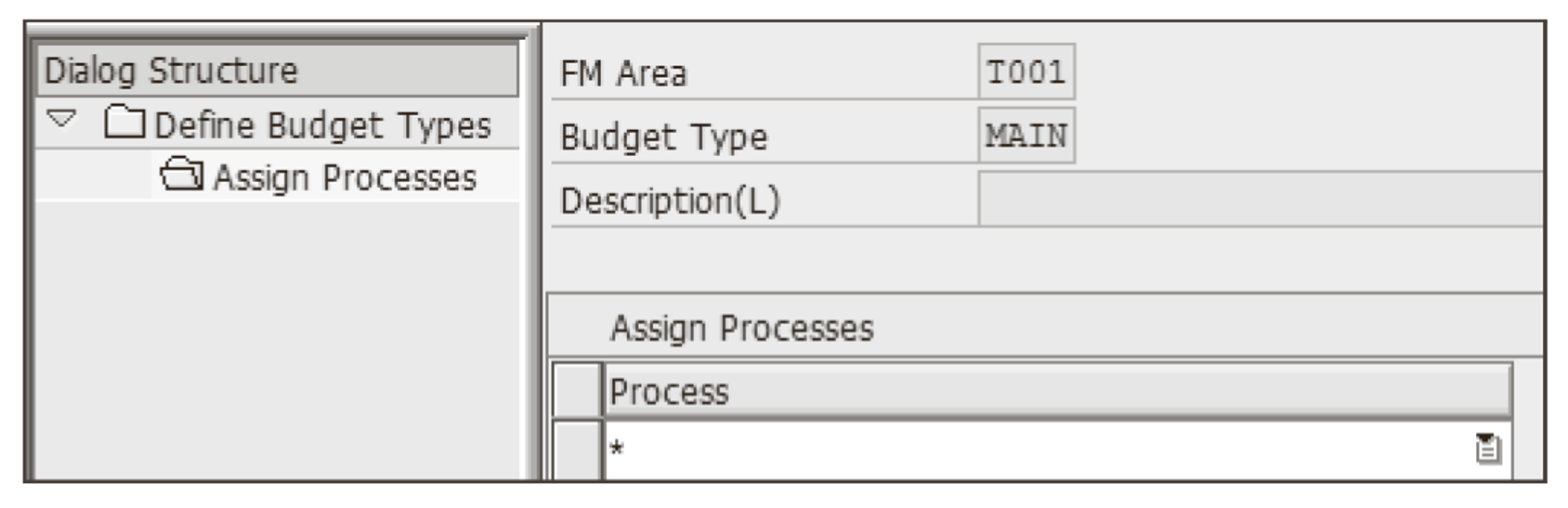
The non-eligibility checkbox for a budget type refers to SAP's ability to use the available funds of this budget type to cover account assignments expenses different from the posting but belonging to the same cover group. Selecting this option for a budget type makes this particular budget type ineligible for the usage cover group algorithm.
Definition of Budget Data > Budget Types > Assign Budget Types to Processes (Mass Maintenance)
Should you want an overview of multiple funds management areas and multiple processes, it’s accessible through this customization point, as shown below.

Definition of Budget Data > Budget Types > Define Budget Type for Consumable Budget > Define Budget Type Groups
In order to establish a functional link between in-house subdivisions of budget, represented by budget type and budget source and introduced by fund or more generically by fund type, you can use budget type groups. These are shown below.

You then assign budget types to these groups, as shown in this figure.
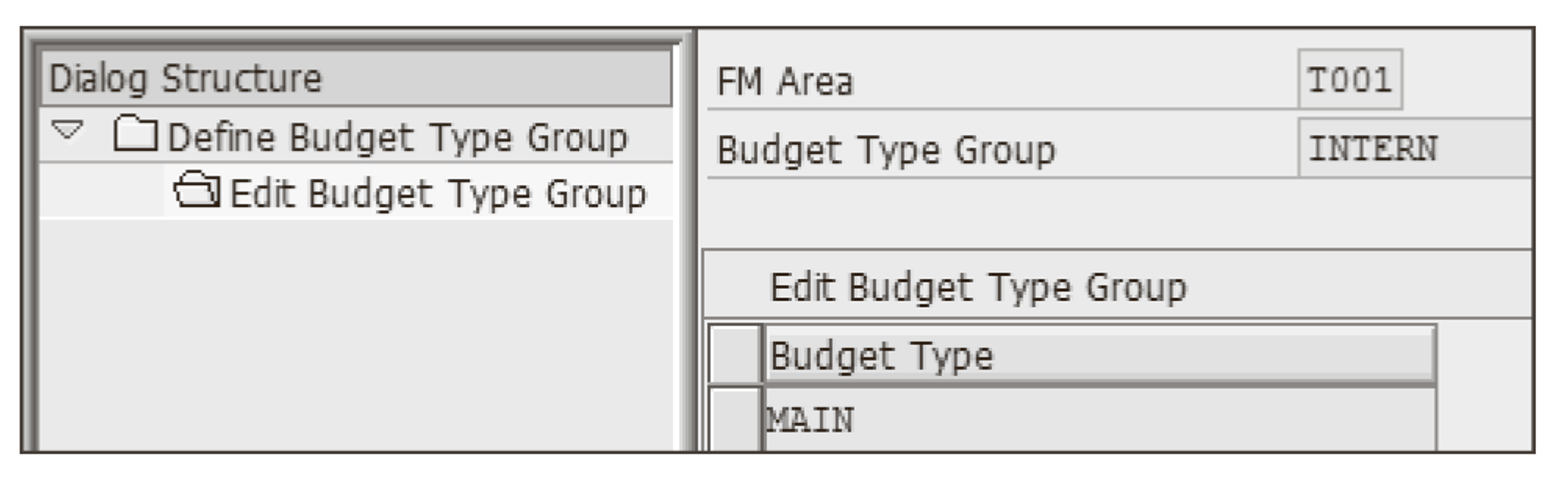
Definition of Budget Data > Budget Types > Define Budget Type for Consumable Budget > Define Budget Type for Consumption per Fund Type (FUND)
You can restrict a consumable budget by either fund type or by fund. The figures below show both possibilities.


Definition of Budget Data > Budget Types > Assign Budget Type Groups to Processes (Mass Maintenance)
Similar to how you can assign a single budget type to processes, you can make this configuration for the entire budget type group, as shown in the following figure. With this setting, all the budget types assigned to that group are automatically assigned to the processes with which the corresponding budget type group has a link.

As you saw before, assignment to fund/fund type can be performed either with budget type or budget type group. Use of groups is relevant only if you have several budget types in your system and different budgetary rules are applied to them in terms of budget consumption availability.
Definition of Budget Data > Budget Releases > Define Release Scenario
If you want to work with the release scenario, you have to activate it in this customization (see next figure). Otherwise, SAP considers the budget entered to be automatically available for consumption under predefined conditions.

Definition of Budget Data > Budget Releases > Define Release Scenario per Fund Type (Fund)
A release scenario (normal, no release, or automatic release) can be assigned to a fund type or fund as shown in the next two figures. Assignment can vary in every fiscal year, if required.


Two other activities that you’ll find in the IMG Budget Releases area refer to creation of budget types and their assignment to budget processes. These tasks also can be completed as shown earlier.
In additional to regular budget types and budget types for release scenarios, there’s another budget type that SAP provides that can be used in your system: a statistical budget type. The statistical budget type isn’t meant to be used for consumption, but rather for reporting reasons, e.g., to store a fixed financial result of your client. The root IMG path for the following BCS settings is Public Sector Management > Funds Management Government > Budget Control System (BCS) > Budgeting > Basic Settings > Definition of Budget Data > Budget Type for Statistical Budget:
Define Budget Type for Statistical Budget
This configuration point is similar to the definition of a regular budget type. It allows you to define a statistical budget type, as shown below. The only difference between this customization setting and the one applying to other budget types is that there is no flag for non-eligibility for cover groups. This is because the statistical budget type is not relevant for consumption by its nature. For the same reason, the processes you can assign to a statistical budget type are restricted to enter, return, and supplement.

You can define budget type groups also for statistical budget types. Working with those groups, and assignment of processes to them, is identical to the customization for regular budget types, described above.
Definition of Budget Data > Budget Distribution > Execute Distribution Checks for Process
This activity is relevant only if you work with MBS. Here, you can define restrictions for the budgeting distribution process. The boundaries that you set here determine whether the system is allowed to distribute the budget without any constraint or only in the same hierarchy and under condition that they have the same parent-child relationship, as shown in the final figure.

This content was originally posted on the SAP PRESS Blog and has been adapted from a section of the book Funds Management for the Public Sector with SAP: Configuration and Use by Eli Klovski. Used with permission of SAP PRESS. All rights reserved.

Comments